Change DNS Records or Point Nameservers to an External DNS Provider
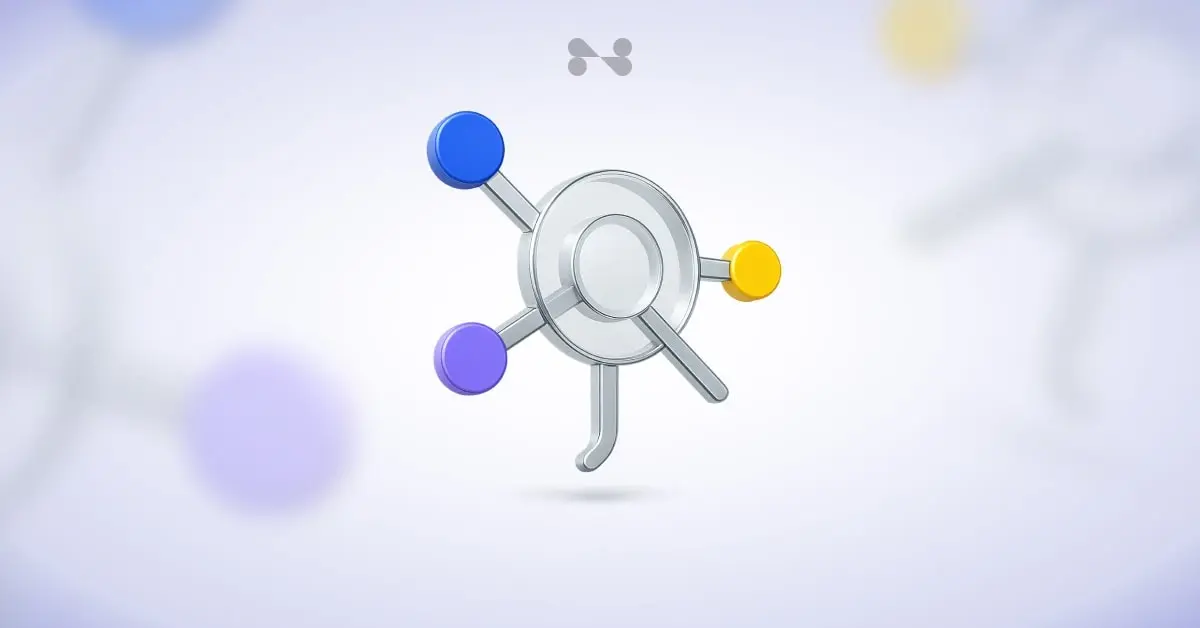
Overview
DNS controls how your domain connects to websites, email, and other internet services. You can manage DNS in two main ways: by editing individual DNS records in our dashboard, or by pointing your domain to external nameservers at a third party DNS provider. Record changes are ideal when you only need to adjust a few settings, for example, an A record for your website or TXT records for email. Nameserver changes are best when a third party manages your entire zone, for example, with a managed DNS platform, traffic steering, failover, or automation.
Key Concepts: What You Need to Know First
• A record – Maps a hostname to an IPv4 address, e.g., 203.0.113.10.
• AAAA record – Maps a hostname to an IPv6 address, e.g., 2001:db8::10.
• CNAME record – Creates an alias from one hostname to another, e.g., www → example.hosting.com. Cannot mix with other records on the same hostname.
• MX record – Directs email to mail servers. Use hostnames and priorities exactly as given.
• TXT record – General-purpose text. Used for SPF, DKIM, DMARC, site verification, and vendor-specific settings.
• NS record – Defines authoritative nameservers for a zone or delegated subzone.
• TTL – Time-to-live in seconds. Lower TTL = faster changes; higher TTL = more stability.
• Apex or root – The bare domain, e.g., example.com, often shown as @. CNAME is not allowed at the apex; some providers offer ALIAS/ANAME as alternatives.
• Propagation – Period for cached answers to expire and new data to replace them. Usually minutes to hours, up to 24–48h for nameserver changes.
• DNSSEC – Security extension that signs DNS data. Requires coordination when changing nameservers.
When to Edit DNS Records vs Change Nameservers
• Edit DNS records in our dashboard – For simple changes (A, MX, TXT) with short propagation and when you don’t need advanced DNS features.
• Change nameservers – When a third party manages your full zone (e.g., CDN, geo-routing, traffic steering, API-driven workflows) or when you need advanced features.
Change DNS Records in Our Dashboard
Step by step:
• Open the domain in our dashboard → DNS/DNS Records.
Website hosting
• A record: host @ → your IPv4 address, TTL 300–3600.
• AAAA record: host @ → your IPv6 address (if supported).
• CNAME: host www → @ or hosting target, e.g., example.hosting.com.
Email setup
• MX records: add provider’s hosts and priorities.
• TXT SPF: one SPF record at apex, e.g., v=spf1 include:provider.com ~all. Merge includes; do not create multiple SPF TXT records.
• TXT DKIM: add selector hostname (e.g., selector1._domainkey) with full DKIM key string.
• TXT DMARC: at _dmarc.example.com, e.g., v=DMARC1; p=quarantine; rua=mailto:dmarc@example.com. Start with p=none, then move to quarantine/reject.
Other services
• Add SRV, subzone NS, or vendor-specific TXT as directed.
• Save changes and wait for propagation.
Propagation and Timing
• Record edits: minutes to a few hours.
• Nameserver changes: up to 24–48 hours globally.
• Lower TTL to 300–900s before planned changes; raise later for stability.
Best Practices for Record Edits
• Avoid conflicting records on the same hostname (no A + CNAME on the same host).
• Keep exactly one SPF TXT at apex; merge vendors; keep lookups under 10.
• Save old values before changing so you can roll back quickly.
• Update both @ and www consistently when moving a site.
• Switch MX during low-traffic windows; overlap old/new mail systems briefly.
Validation and Testing
• Use dig or nslookup to query A, AAAA, CNAME, MX, TXT.
• Test email: check SPF, DKIM, DMARC alignment.
• Confirm propagation across regions using multiple resolvers.
Change Nameservers to an External DNS Provider
What it does – Delegates your entire zone to another provider. All record edits then happen there.
Prepare at the external provider
• Create the zone (e.g., example.com).
• Pre-create all required records (A, AAAA, CNAME, MX, TXT, DMARC, SRV, verification TXT, subdomains).
• Lower TTL at current provider to 300s, 24–48h before cutover.
• If DNSSEC is active, disable before switching; re-enable with new DS record after cutover.
Change Nameservers in Our Dashboard
• Obtain NS hostnames from your DNS provider (e.g., ns1.dnsprovider.com, ns2.dnsprovider.com).
• In our dashboard → Nameservers → Custom Nameservers.
• Enter NS hostnames exactly, save.
• Wait for registry update, then validate new provider answers for your zone.
Propagation and Timing for Nameserver Changes
• Parent zone delegation updates quickly.
• Resolver caches may serve old data until TTL expiry (up to 48h).
• Keep old records valid until propagation settles.
DNSSEC Coordination for Nameserver Changes
• Disable DNSSEC on current zone before switching.
• Change nameservers, confirm new provider serves your zone.
• Enable DNSSEC at new provider, obtain DS values, add them to registry if required.
• Validate with DNSSEC checker. Incorrect DS data = immediate failures.
Notes and Cautions
• Nameserver changes affect the entire zone—review all records first.
• If using vanity nameservers/child NS, configure glue records with correct IPs.
• If using CDN/proxy, confirm SSL, origin, firewall before cutover.
• Keep old provider active during overlap for rollback safety.
Zero Downtime Migration: Checklists
Record edits only
• Lower TTL to 300s a day in advance.
• Add new records in parallel; remove old after stable.
• Test, then raise TTL back to 3600–14400s.
Nameserver change
• Export current zone file, replicate at new provider.
• Lower TTL 24–48h in advance.
• Switch NS, validate with dig @ns1.newprovider.com example.com any.
• Keep old provider active 24–48h, then retire it after validation.
• Re-enable DNSSEC with new DS record.
Common Scenarios and Examples
Point root + www
• @ A 203.0.113.10 TTL 600
• @ AAAA 2001:db8::10 TTL 600
• www CNAME @ TTL 600
Email setup
• @ MX 10 mx1.mail.example TTL 3600
• @ MX 20 mx2.mail.example TTL 3600
• @ TXT "v=spf1 include:mail.example ~all" TTL 3600
• selector1._domainkey TXT "k=rsa; p=MIIBIjANBgkqh..." TTL 3600
• _dmarc TXT "v=DMARC1; p=none; rua=mailto:dmarc@example.com" TTL 3600
Delegate a subdomain
• sub NS ns1.otherdns.example TTL 3600
• sub NS ns2.otherdns.example TTL 3600
Troubleshooting Guide
• A record not updating – TTL caching, wait for expiry, test with different resolvers.
• Email down after MX change – Verify hostnames/priorities, SPF, DKIM, single SPF TXT, mailbox setup.
• CNAME not working at root – CNAME not allowed at apex; use A/AAAA or ALIAS/ANAME.
• No resolution after NS change – Check zone at new provider, DNSSEC config, parent zone delegation.
• DMARC rejects mail – Start with p=none, move gradually to quarantine/reject.
• SPF too many lookups – Limit to 10, consolidate includes, flatten SPF, remove unused vendors.
Security and Maintenance
• Enable 2FA on your account and restrict roles.
• Re-enable transfer lock after changes.
• Review DNS quarterly; remove stale records.
• If using DNSSEC, plan key rollovers/DS updates with provider.
Summary
Edit DNS records in our dashboard for quick, targeted changes (A, AAAA, CNAME, MX, TXT) with minimal propagation. Switch nameservers when a third party will manage the entire zone—prepare the new zone first, lower TTL, and coordinate DNSSEC. Record edits propagate in minutes to hours; nameserver changes can take 24–48h. Follow checklists, validate widely, and keep a rollback plan for smooth changes.