Aftermarket (Import Web2 Domains)
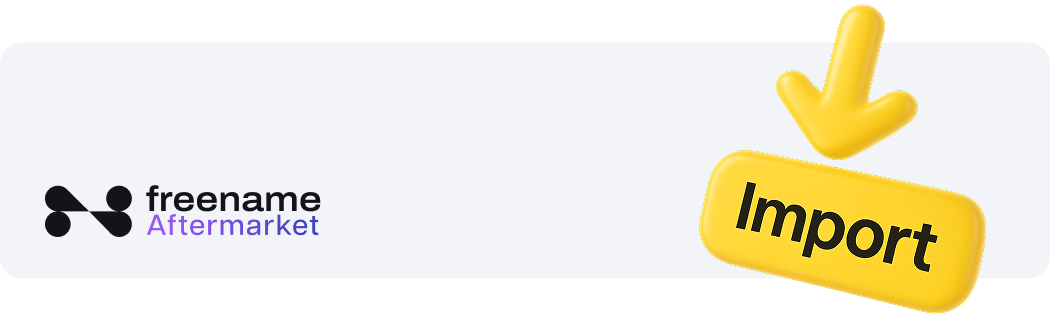
How to Import a Web2 Domain into Freename Aftermarket (Step-by-Step Guide)
Are you looking to list your traditional domain (Web2) on the Freename Aftermarket? In this quick and easy guide, we’ll show you how to import a Web2 domain into Freename Aftermarket and verify ownership using a TXT record - no tech background required!
🔍 Why Import a Web2 Domain into Freename Aftermarket?
Bringing your Web2 domains into Freename opens up new monetization opportunities. Whether you’re listing domains for sale, trading them, or building a long-term portfolio, getting them into the aftermarket is the first step to making them visible to domain buyers.
✅ Step 1: Log in to Freename Aftermarket
Start by logging into your Freename Aftermarket account. Once you're in:
- Click the Account button on the top right corner.
- From the dropdown menu, hover over Portfolio and select Import Item.
🌐 Step 2: Choose “List Your Domain with TXT Verification”
Because you're importing a Web2 domain, make sure you choose:
"List your domain with TXT verification"
This ensures proper ownership verification via your domain's DNS settings.
📝 Step 3: Enter Your Domain and Generate the TXT Record
You’ll now see a field to input your Web2 domain name. For example:
- Enter mydomain.com
- Click Generate TXT
Freename will then generate a unique TXT record. Copy it - you’ll need it for the next step.
🧭 Step 4: Access Your Domain Registrar (e.g., Dynadot)
Head to the registrar where your domain is currently hosted. In this example, the domain is hosted at Dynadot.
- Go to the DNS settings or Name Server management section.
- If your name servers are pointing elsewhere (e.g., a custom hosting provider), switch them back to the default registrar name servers. This is necessary to enable TXT record editing.
⚙️ Step 5: Add the TXT Record to Your DNS
Once back in the registrar’s default DNS environment:
- Find the field to add TXT records.
- Paste the previously copied TXT value into the field.
- Click Save Settings.
This step links your domain ownership to your Freename account.
🕒 Step 6: Wait for TXT Propagation and Verify Ownership
Go back to Freename Aftermarket > Portfolio. Your imported domain should now appear in your dashboard.
🔄 Note: TXT record propagation can take anywhere from a few minutes to several hours.
Once the DNS changes have propagated:
- Click Confirm Ownership in Freename.
- 🎉 Done! Your Web2 domain is now live on the Freename Aftermarket.
🧠 Pro Tip: Keep an Eye on Propagation Times
If your domain doesn't show up immediately, don’t panic. Use tools like https://www.whatsmydns.net/ to check TXT propagation across global servers.
Now you know how to import a Web2 domain into Freename Aftermarket and verify it with a TXT record. By listing your Web2 domain, you expand your reach and give your digital assets more visibility.
Happy domaining! Keep exploring, managing, and listing your domains effectively.