How to Bulk Transfer Your Domains to Freename
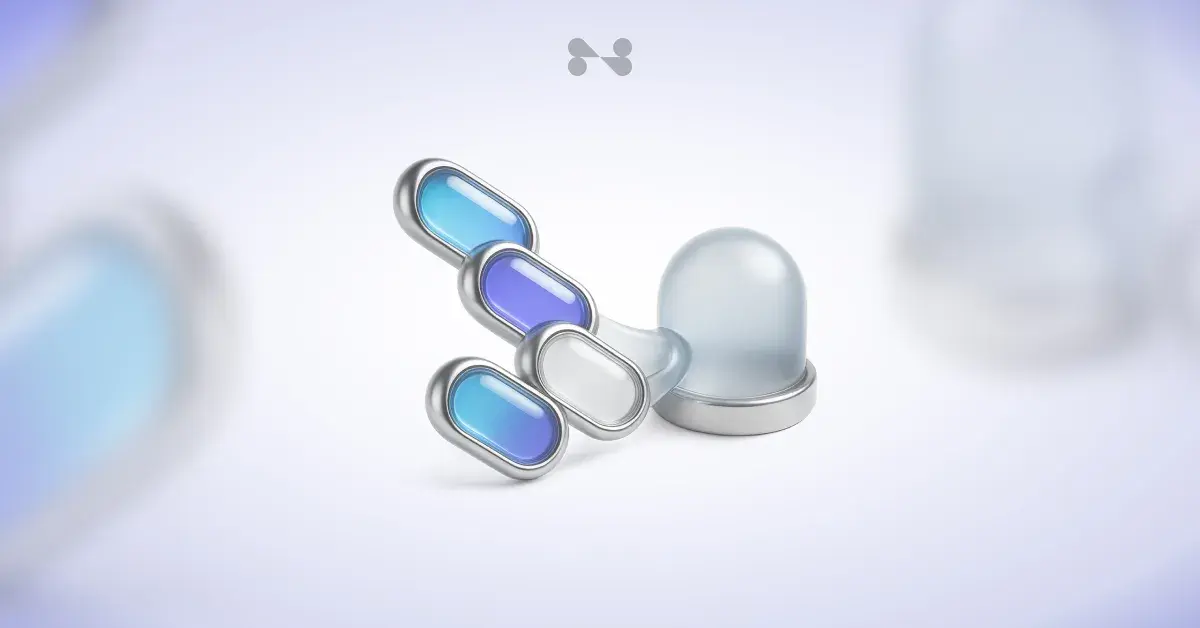
Keeping track of a few domains isn’t too hard, but once your portfolio has hundreds, things can get messy really fast. Different registrars, scattered renewal dates, and inconsistent pricing can turn what should be a simple portfolio into a full-time headache.
That’s why many businesses bulk transfer domains and the rest of their portfolio onto a single platform. With one registrar, you can simplify the admin side and also cut down on surprise renewal fees, gaining the peace of mind that comes with having all your assets in one place.
At Freename, we make that transition straightforward. Transferring ten domains or five hundred, the process is designed to save time, reduce costs, and give you a clearer view of your entire digital portfolio.
Pre-Transfer Checklist: Preparing for a Smooth Transfer
Before you start moving domains, a little prep work can save you a lot of frustration later. Most of these steps come straight from ICANN’s rules (they oversee domain transfers globally) and are designed to protect owners from unauthorized moves.
Here’s a quick checklist to go through with your current registrar:
-
Check eligibility: Domains can’t be transferred within 60 days of registration or a previous transfer. Double-check the dates before you begin.
-
Unlock your domains: By default, domains are locked for security. Head into your registrar’s dashboard, look for “Domain Lock,” and switch it off.
-
Confirm your admin email: Transfer approvals go to the admin email listed in WHOIS. Make sure it’s up-to-date and accessible.
-
Turn off WHOIS privacy: Privacy protection tools like WHOIS Guard can block confirmation emails. Disable it for now. You can turn it back on after the transfer.
-
Disable DNSSEC: If DNSSEC is enabled, switch it off before transferring. You can re-enable it at Freename once the move is done.
-
Back up DNS records: Save a copy of your A, CNAME, MX, and other records. Either export them or just grab screenshots. This way, if anything goes wrong, you can quickly restore your setup.
The Freename Bulk Domain Transfer Process
Once your domains are prepped, the next thing you’ll need is the authorization codes. These are often called EPP or auth codes, and they work like individual passwords, i.e., proof that you’re the rightful owner and allowed to move the domain.
You have to get these codes from your current registrar. Each domain will have its own, so make sure you collect them all before moving forward.
With your domain list and codes ready, you’re all set. We offer two straightforward methods to bulk transfer your domains to Freename.
Method 1: The Quick Copy & Paste
For smaller batches of domains, this is the fastest way of domain transfer.
Simply format your list in a plain text editor with one domain per line, followed by its authorization code, separated by a comma.
The format is: <domainname>,<authcode>
For example:
-
`mybusiness.com,a1b2c3d4e5f6`
-
`mywebtraffic.com,g7h8i9j0k1l2`
-
`anotherproject.net,m3n4o5p6q7r8`
Just copy your entire list and paste it directly into the transfer box on the Freename Domain Transfer page.
Method 2: The CSV Upload for Large Portfolios
If you’re moving dozens, or even hundreds, of domains, a CSV file is the smarter way to go. This method supports up to 500 domains at once.
-
Create a spreadsheet with two columns.
-
Column A: List your domain names.
-
Column B: List the corresponding authorization code for each domain.
-
Save this file in `.csv` format.
For example:
|
Domain Name |
Auth Code |
|
mybusiness.com |
a1b2c3d4e5f6 |
|
mywebtraffic.com |
g7h8i9j0k1l2 |
|
anotherproject.net |
m3n4o5p6q7r8 |
Once your CSV is ready, simply use the "Upload CSV" option in our transfer tool.
What Happens After You Start the Transfer?
After you’ve submitted your list, most of the transfer process runs on autopilot, but it helps to know what’s happening in the background.
1. Approve the transfer requests
You’ll get an email for each domain asking you to confirm the move. Just click the approval link to keep things moving. Some registrars, like GoDaddy, also let you approve transfers directly in their dashboard, which can speed things up.
2. Choose your nameserver option
At this step, you’ll decide whether to keep your current nameservers or switch to Freename’s.
-
Keep current nameservers: Safest choice. Your website and email keep running without interruption.
-
Switch to Freename nameservers: Great if you want all your DNS records managed in one place. Just make sure you’ve set up your records inside your Freename account before the transfer. This prevents any downtime.
3. Wait for completion
Transfers usually take 5–7 days. Once everything’s approved, your domains will show up in your Freename dashboard, ready to manage. As a nice bonus, most domains get an extra year added to their registration automatically, at no extra cost.
Beyond Traditional Domains: Why Freename?
Moving your domains to Freename offers you convenience and sets you up for what’s next. Alongside traditional domain addresses like .com and .net addresses, you’ll also have the chance to manage Web3 domains like .metaverse or .blockchain, all from the same dashboard.
If you’re ready to cut administrative tasks, lower your renewal costs, and keep every digital asset under one roof, Freename makes it simple. Your portfolio stays secure, streamlined, and ready for the future.
Special Offer: For a limited time, every domain you transfer to Freename earns you $10 in Web3 credit. It’s the perfect chance to move your portfolio to a smarter platform and start building your Web3 presence at the same time.
FAQs
1. How do I transfer my domain to Freename?
To transfer your domain to Freename, unlock it at your current registrar, get the authorization (EPP) code, and paste it with your domain name into Freename’s domain transfer page. Once approved, your domain moves automatically within 5 to 7 days, and you get an extra year added to your registration at no extra cost.
2. Can I bulk transfer domains to Freename?
Yes. Freename lets you transfer up to 500 domains at once using a CSV file or a quick copy-paste format. It’s ideal for businesses managing large portfolios that want to simplify renewals and consolidate everything in one place.
3. What are the benefits of transferring all domains to one registrar?
Having all your domains under one registrar makes renewals easier, prevents missed payments, ensures unified pricing, and reduces management time. It also gives you a clear view of your entire portfolio, especially when managing both Web2 and Web3 domains together.
4. Are Web2 domains supported on Freename?
Yes. Freename supports traditional Web2 domains such as .com and .net, along with Web3 domains like .metaverse or .blockchain. You can manage both types from the same dashboard without switching platforms.
5. How long does a domain transfer take?
Most domain transfers finish in 5 to 7 days. During this time, your website and email continue to work as usual if you keep your current nameservers active.
6. Is there a reward for transferring domains to Freename?
Yes. For a limited time, Freename offers $10 in Web3 credits for every domain you transfer. These credits can be used to explore new Web3 extensions or register premium digital assets.
7. What is the difference between Web2 and Web3 domains?
Web2 domains, like .com or .org, are managed by centralized authorities such as ICANN. Web3 domains are blockchain-based and decentralized, giving you lifetime ownership without renewals or middlemen. Freename supports both, connecting traditional and blockchain-based naming systems.
8. Why should I transfer my domains to Freename instead of other registrars?
Freename combines traditional domain management with advanced Web3 features. You can bulk transfer, automate renewals, manage DNS in one place, and even earn royalties from your own TLDs. It’s built for users who want control, security, and innovation in one platform.
